
Integration and automation are not new concepts for the automotive industry. As technology has advanced, more devices and functions have been integrated into car systems to make driving safer, smarter and more comfortable. After the development of in-built GPS systems, in-car internet connectivity, and Bluetooth capable cars, smartphone integration seemed to be the logical next step for car infotainment technology. Technology giants Google and Apple have designed smartphone-driven interfaces that allow drivers to access the features of their smartphone via the head unit of their vehicle. The idea is that these systems reduce the risk of an accident by enabling voice-activated controls and reducing smartphone-related distractions.
What is Android Auto?

Google’s Android Auto interface essentially mirrors the screen of an android phone. Once the phone is connected to the head unit, the infotainment screen will display a simplified version of the phone screen with all the necessary features. For example, it allows the user to make phone calls, listen to music, get directions and search for the nearest petrol station by using the car touchscreen, voice commands or steering wheel buttons. Most Android phones can be easily connected via a USB port or Bluetooth. Apple’s alternative application, CarPlay, follows the same principles, except it is designed for iPhones and Apple store applications.
What does it do?

Although its app range is still restricted, Android Auto works with several popular apps, including Google Maps, Spotify, Skype, Waze, Pandora, WhatsApp, and Telegram. Navigation applications such as Google Maps and Waze are particularly useful as they provide drivers with traffic updates in real time and can automatically redirect the vehicle along the fastest route. Both of these applications are regularly updated and often include new roads that might not be recognised by in-built GPS systems. Users can also access convenient features such as their navigation history and saved addresses.
However, the best part about this interface is arguably its integration of Google Assistant. This allows drivers to use hands-free voice controls to start the navigation system, set reminders, check the weather updates, reply to messages, call contacts, and much more. You can ask questions about places of interest, such as “where is the nearest service station?” and it will show you the nearest places along the same route. You can also use it to control devices such as smart lights if they are connected to Google Home, ensuring that you come back to a comfortable home environment.
Is your phone compatible with Android Auto?
Android smartphones running Android 6.0 and above should be compatible, as long as they have a stable internet connection. Android Auto is preinstalled for phones running versions 10 and 11. Other versions will require you to download the app from the Google Play store. Not all smartphones are able to connect wirelessly, so it is important to make sure that you have a working USB port and cable before setting it up.
Which cars are compatible?
Android Auto made its debut in 2015 and shortly after it was released, Hyundai became the first car manufacturer to use the technology. Some manufacturers such as Toyota were initially hesitant to offer Android Auto support due to concerns regarding user safety and privacy. However, now that the technology has been developed more and widely accepted by consumers, more car makers have started to use it in their cars. Today, over 30 manufacturers use it, including Audi, Ford, Fiat, Land Rover, BMW, Volvo, and Nissan. It is important to note that although many new cars offer Android Auto support, manufacturers may charge extra for it and they may only offer it for a small handful of vehicles depending on the trim level.
If you do not own a vehicle that is compatible with Android Auto and you don’t want to splash out on a new one, do not despair. You can add the feature to your car by buying a compatible aftermarket head unit display. These are produced by several well-known brands, such as Kenwood, Sony, Pioneer, and Panasonic.
How to set it up in your car
Things you will need: Setting Android Auto up on your phone:- If the app isn’t preinstalled, go to the Google Play store and download the latest version of the app.
- Make sure that the internet connection is stable and secure.
- Open up Android Auto and follow the on screen instructions. It may ask you to download other required apps, e.g. Google Maps.
- Read through and accept the Terms & Conditions.
- Give the app permission to access certain features and applications on your phone.
This should be done while the car is parked and should only take a few minutes.
- Before connecting your phone, turn on the car.
- Plug the USB cable into the USB port of the infotainment system/display and your phone.
- Open up the app and follow the on screen instructions to complete this step.
- Turn on the display and select the Android Auto icon to enable it.
- Follow the instructions on the infotainment screen.



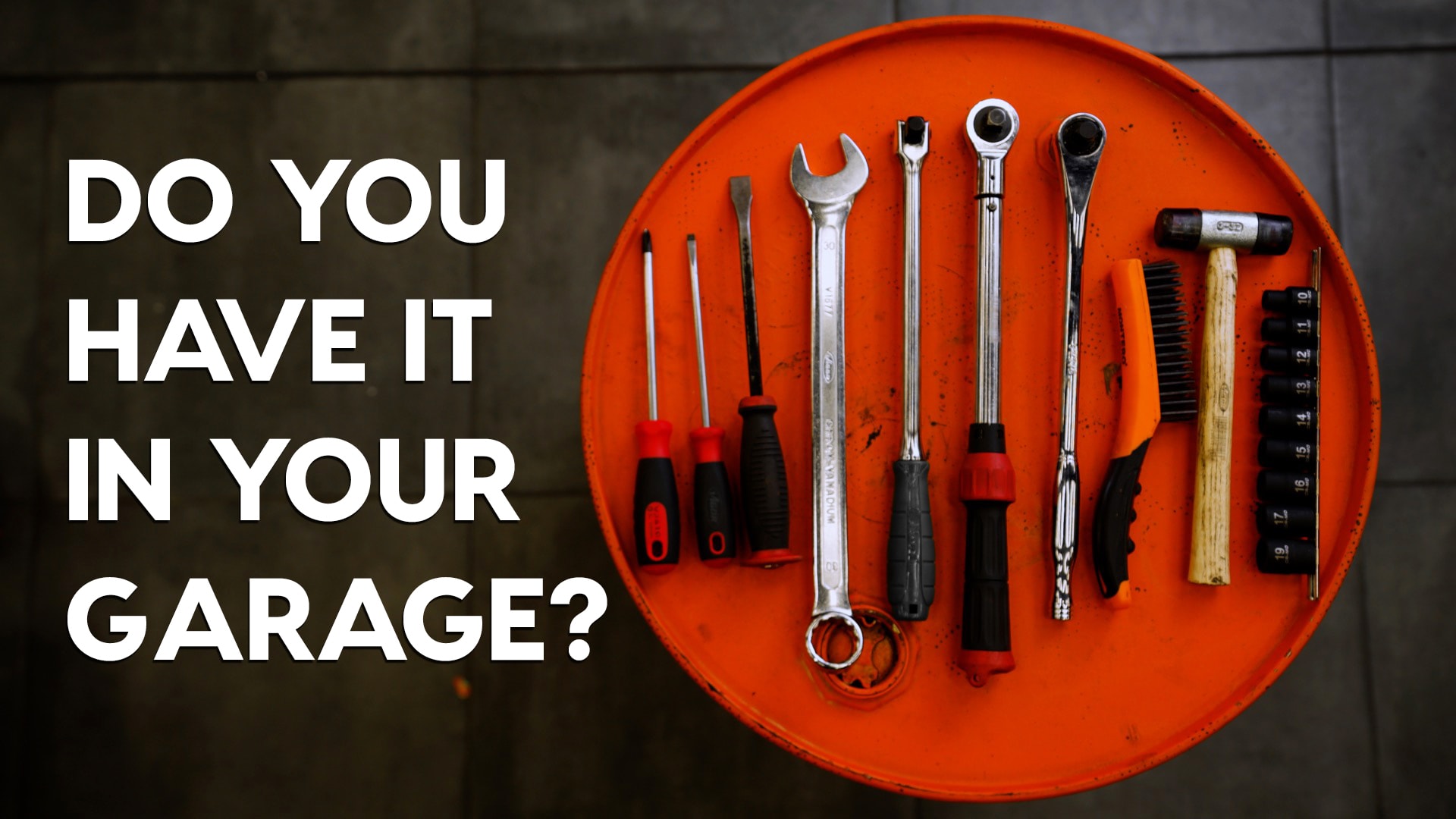




Comment